Website updates: how to maintain a wordpress website and avoid problems
Need to make a few WordPress website updates? Perhaps new images, fresh copy, or an update to sponsors or staff?
Well, what about the updates visitors can’t see? Like updates to plugins, themes, php, etc. Or what if your site is not loading, has crashed, or worse has been hacked??
Well, we’ve heard from a lot of non-profits and outdoor brands over the years that need help with WordPress website updates. In addition, some are also concerned about their website’s vulnerability, and about how secure it is when collecting a customer’s private information during payment processing.
So, we’ve pulled together our tips from website builds this year to help you with your WordPress website updates and overdue maintenance!
Before we dive in, if you are seeking to build a new website, create new content, generate more leads, or you currently work with Squarespace, Wix, or Shopify, read both our How to Use Your Website to Generate Better Leads and Easy Website Design and Maintenance blogs first!
Why DO You need to Update Your WordPress Website Frequently?
Why make website updates periodically? Because if it’s outdated or slow to load, it takes less than a second for someone to form an opinion and decide whether or not they want to use your services, support your non-profit organization, or buy your products.
In addition, WordPress is very different from Squarespace, Wix, or Shopify. In the simplest terms, you need to make updates often, sometimes as frequently as once a month, to ensure you website works correctly.
Furthermore, here’s examples of how neglecting your WordPress website updates could create a bad experience for you and your visitors:
- Webpages are slow to load, not working, or no longer exist
- Checkout process is not working
- Website crashes while using the site
- Your website gets hacked
- You are no longer able to collect email addresses, or generate leads

HOW wordpress website updates become anything but easy
One of the most common problems you might face when making your WordPress website updates is that a web developer or web designer who built your website is no longer part of the company.
Therefore, you need to dig up passwords, contact the old developer, or if an agency built your site, use the dreaded ‘submit a help ticket’. However, with some careful planning you can cut through the middle man or woman and do it yourself!
Before we begin, here are a few key things we cannot emphasize enough:
- Ensure you always have access to your WordPress website, your website hosting service, and your domain name.
- You should be the owner and admin of each of these.
- Have one person as a backup, or a separate email you can log in with in case you lose access to the first.
- Give only essential people access. Do not turn over full admin access to an outside organization.
- Always know how to log into your WordPress site, your hosting service, and where you purchased your domain name!
- Your passwords for each of the three site should be encrypted. Or use a service like LastPass to store passwords.
More on this in a bit, but if you have a question that can’t wait, let’s chat!
fundraising + ECommerce wordpress websites
%
88% of people will not return to your website after a bad experience
As a small business, you may have an e-commerce shop set up to sell products or services online. Or, if you’re a non-profit, you’ll be fundraising and taking donations.
Therefore, if your e-commerce or payment processing areas stop functioning, it could mean the loss of hundreds or thousands of dollars in revenue, donations, or bookings.
So instead of waiting for something to fail, make it a habit to check the backend of your WordPress website regularly for updates.
Below we’ve outlined a few steps you can take to update your WordPress website and prevent future problems.

1. login to your wordpress website or domain hosting service
First, you’ll need to login into your WordPress website.
Did your site go down, crash or get hacked? If this is the case, you may not be able to login to the backend of your WordPress website. Instead, you’ll need to login to your Domain Hosting Service.
Keep in mind, this may not be where you purchased your domain, but where it’s hosted. Examples of a hosting service you may be using include GoDaddy, BlueHost, Site Ground, and WP Engine.
Need more of an explanation on hosting? Check out our Web Design and Maintenance blog!
Slow Loading Websites Cost Businesses $2.6 billion in lost revenue each year.
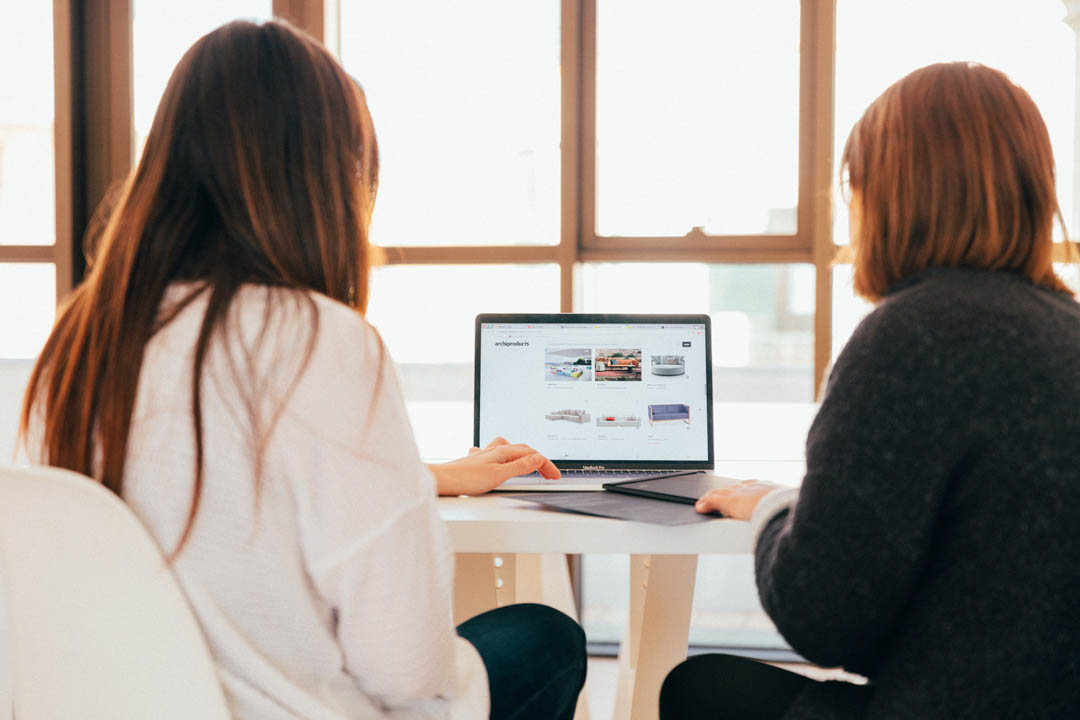
2. look for plugin, theme or core wordpress updates
Once you get into the backend of your website, check for plugins, core updates, or WordPress themes that need to be updated. Critical issues such as the site failing to load or being hacked can happen if these are not kept up to date.
Typically you’ll be looking for a red circle notification with a number in it, indicating the number or updates or notifications you have waiting.
Before you begin, we recommend backing up your site before you begin any WordPress website updates. Especially if you are not familiar with WordPress or how your site was constructed.
We have our site backed up through our domain hosting service, and we also use Updraft Plus to automatically keep our website backed up. However, as Updraft Plus is a plugin, you will need to keep this up-to-date for it to function correctly!
Once you’re ready to begin, work in this order:
- Core WordPress updates
- Theme updates
- Plugin updates
- Finally, make any updates to your images, copy, add new pages, etc.
Furthermore, you will want to remove any plugins you no longer use. If you’re unsure whether or not the plugin is still used on your site, leave it in place until you can check with your website developer.
Need help? Contact us! We can support you with website development work at an hourly rate to get you back up and running!
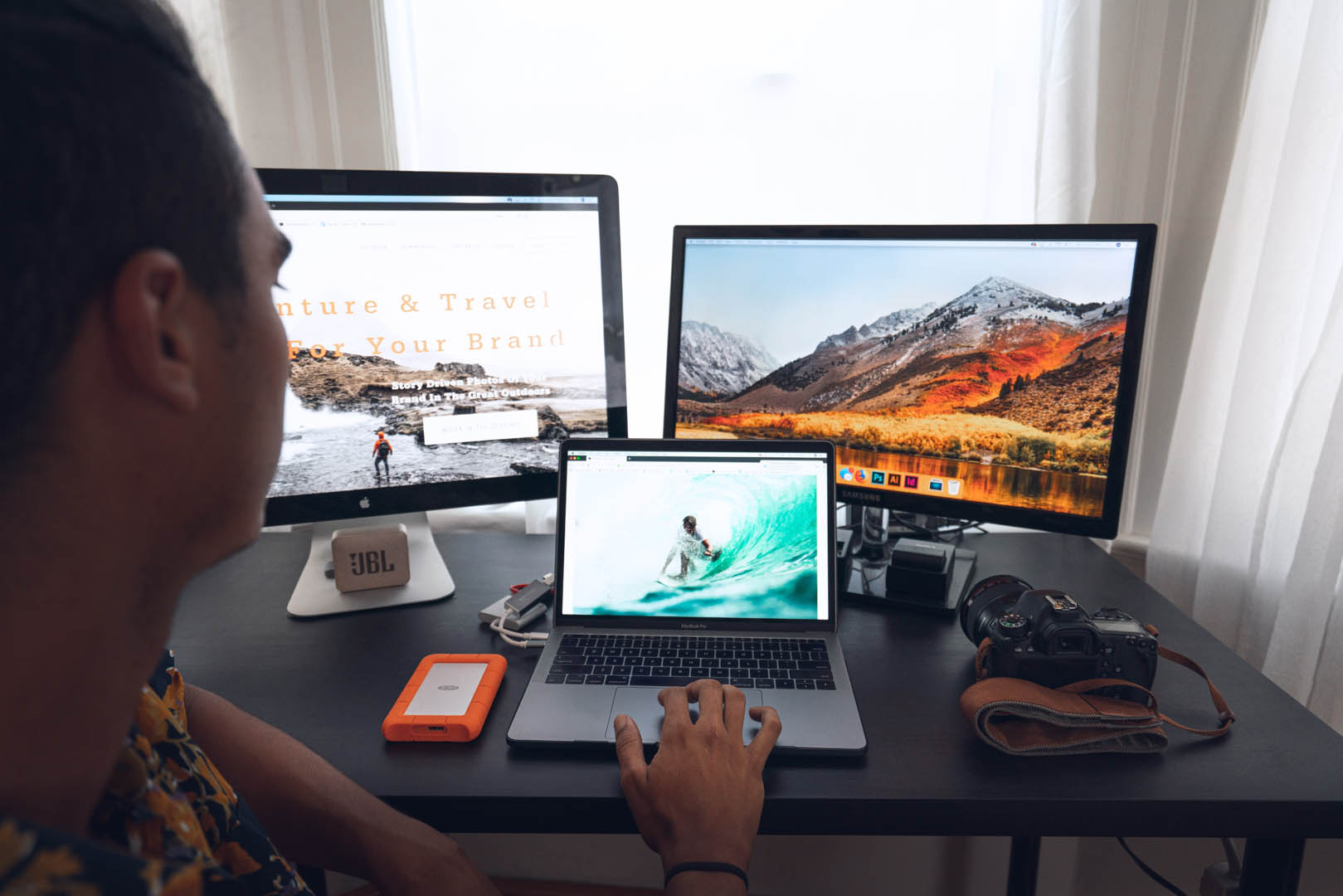
3. What happens if this doesn’t fix the problem?
If you’re still having issues with your WordPress website, depending on your website hosting plan, you may be able to contact the their help desk. Then, their support team can identify why you’re having problems and make the changes needed at no cost to you.
However, be patient. Helper ticket submissions may not be addressed for 24 to 48 hours, or even longer.
Another tool to use is a website monitoring service. These services provide security and will continuously monitor your website and report to you immediately if there is something wrong. Issues that can be detected:
- Malware
- DNS warnings
- Site being blocked or hacked
- Website down or crashing
Therefore, if you want to try a website monitoring service, to give you peace of mind, we recommend Sucuri. Keep in mind, website monitoring services are not cheap, about $199/year to start. However the basic plan is perfect for those with small businesses, bloggers, or non-profits that do not have a web developer on hand.
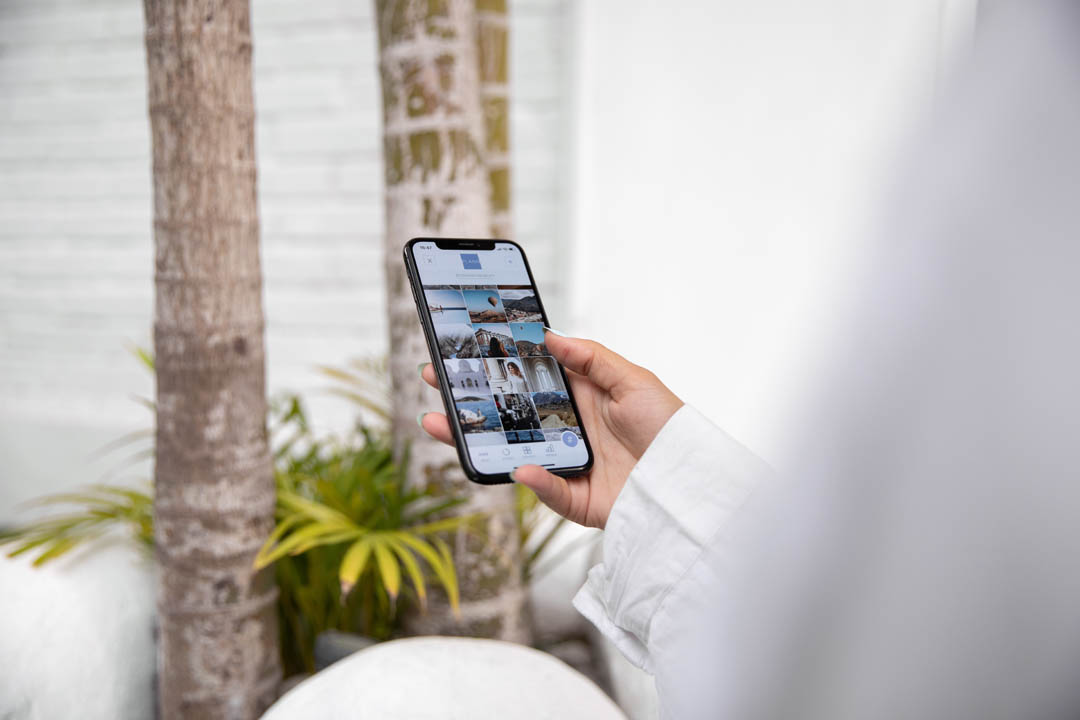
4. Asking for help: Website development Pricing
Costs for web development support can vary tremendously based on the root of the problem, how much customization needs to be done, and when you need the work completed. If your WordPress website has crashed or has been hacked, you need help right away! Therefore, this is when paying for those more robust hosting plans and website monitoring services come in handy!
However, if you continuously have small issues with your website, it may be time for a redesign. And with the new features available with Wix, Shopify, or Squarespace, you may no longer need to use WordPress! Read more about the differences between each in our Easy Website Design and Maintenance blog.
Furthermore, you will not need a developer for website builds on Wix, Squarespace, or Shopify. However, if you do not have the time nor the resources to build your own website, consider hiring someone to help. Costs vary widely from $2,000-$10,000 and up, depending on the amount of customization needed. Read more about the websites we’ve built and maintain for our clients.
Web Development Case Studies
Final thoughts on website updates
Since your website is often the first place people interact with your brand, you want to make the best impression. Think of it as a first date! Therefore, here’s our final tips to keep your WordPress website up-to-date and running smooth:
- Take an hour each month to ensure your WordPress website is up-to-date.
- Give only the essential people access to your WordPress website.
- You should have at least two people that have access- you plus one other, just in case you lose access.
- Assign advertisers, marketers, or other non-essential team members limited acccess.
- Lose a team member? Remove them immediately from access to all of your backend systems!
- Use a tool like LastPass to store your passwords. We can’t stress this one enough!
We are happy to help you along the journey, so please reach out if you have questions.
Let’s start at the trailhead together,
Meredith McConvill, Top Rope Media
Recent Comments