Why Go Live on Facebook and Instagram
With Instagram Live and Facebook Live your viewers can get to know the people behind the brand they love. Besides being a very authentic way to share, if done right, going live on Instagram and Facebook can keep your audience engaged and interested in what you’ll share next.
As you might have guessed, videos still rank as one the most-consumed pieces of content. Accordingly to the site Wyzowl, 84% of people say they’ve been convinced to buy a product or service by watching a brand’s video.
So here’s how to Go Live on Facebook and Instagram, including how to prep and share a broadcast. We’ll also break down the difference between each, and when you might want to use Facebook over Instagram or vice versa.

Before You Go Live
Before you go live, here’s how you can prep:
- Share that you will be going live at least 48 hours prior on social media channels, send an email, and post on Instagram Stories.
- Practice a few times with the camera on and recording
- Grab a tripod and the right attachment for your phone to keep it steady!
- Turn all the lights on, use a small light to illuminate your face
- Get a buddy to help!
- Use 2 phones, one to record Facebook, the other for Instagram, or host these at separate times
- Keep it to 30 minutes or less, leave time to reply on-air to comments and questions
Going Live on Instagram vs. Facebook
Have a good following on both Instagram & Facebook? How about access to 2 phones, or a phone and a computer? If so, then go live on both Facebook and Instagram. Trying to choose which is best? Here’s a quick comparison:
Facebook and Instagram Live: Similarities
- Followers receive a notification (a Push Notification) that you are going live
- Comments and questions can be seen by all viewing the live broadcast
- Viewers can tag others in the comments or share the live feed with friends
- Both will increase your engagement and reach
- Analytics can be seen when each broadcast concludes
Facebook and Instagram Live: Differences
- Not all followers on Facebook will see the Push Notification that you are going live, but they can have a reminder sent to them if you are scheduling a live broadcast
- Instagram Live will show a push notification to all followers, your story will appear towards the front of your follower’s Stories section, and you have more potential to reach people that do not follow you
- Facebook allows for more options when it comes to recording, commenting, adding a Poll, Donate Now button, etc.
- Facebook allows you to broadcast live from your computer with Live Producer, and often with better image quality
- You cannot go Live on Instagram from a computer, but you can now watch a Live Instagram broadcast from a computer
- Instagram easily allows you to invite one guest at a time, so viewers see both guests. In addition, you can remove the 1st guest and add a new guest.
- Facebook has discontinued its Facebook with Friends feature, but with the use of additional apps, you can still feature a guest.
How to Choose Between Going Live on Facebook or Instagram
Therefore, if you need to choose between Facebook or Instagram, here’s what it boils down to. Do you want your live broadcast to be saved in your feed, give you more options for video settings, viewing options, and have a higher quality? Then use Facebook.
Want your live broadcast to reach more people and want to easily add guests? Then use Instagram. If you have the ability to do both, do it.
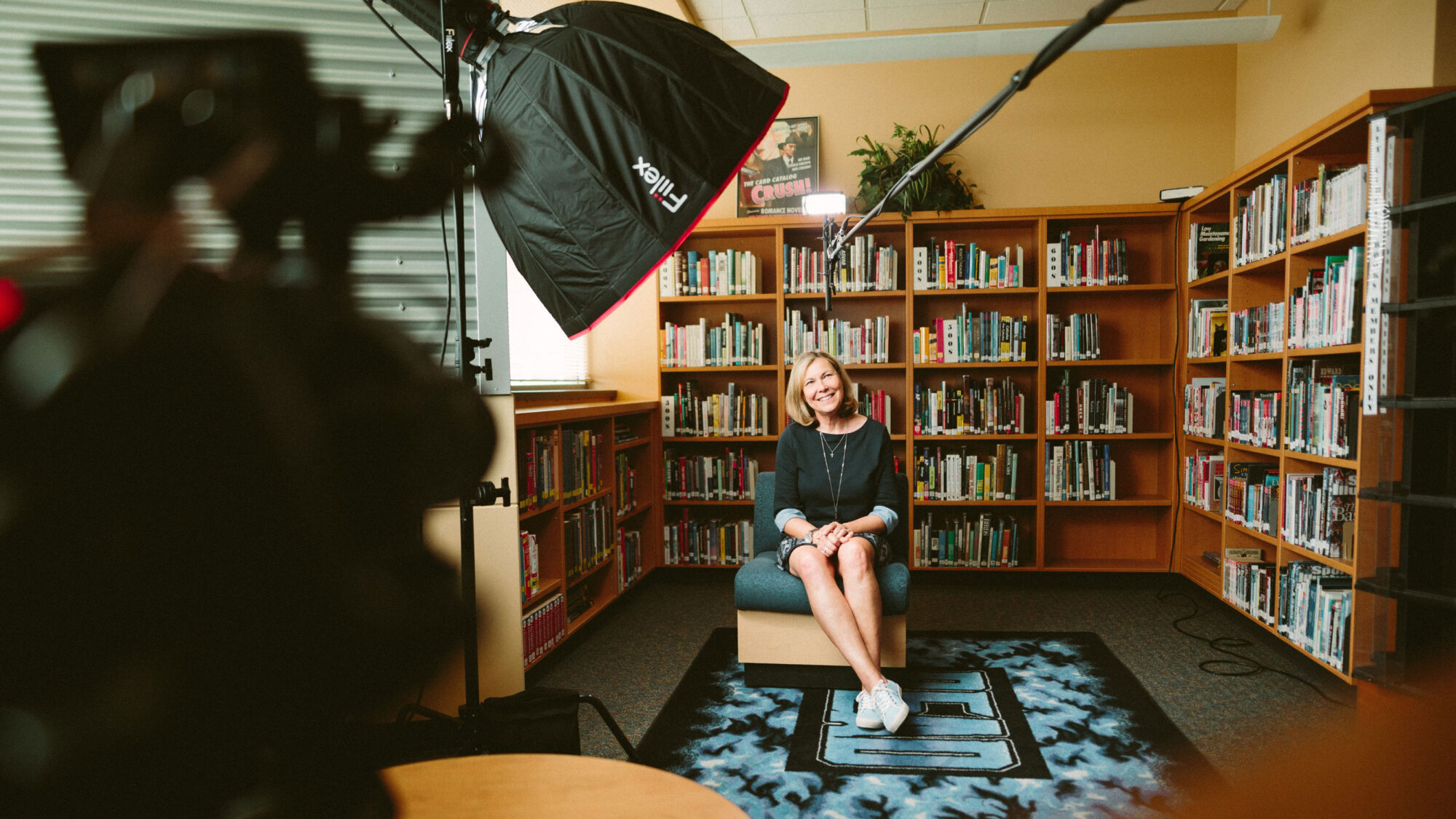
How to Go Live on Instagram
You won’t need a professional videographer to go live on Instagram. Just grab a tripod, set up your phone and practice!
If you have a buddy that can help you this will make it easier to focus on the content you want to share. Furthermore, they can see and respond to comments for you. Lastly, they can read off questions to you if you will not be looking at the screen.
Here’s the steps to starting a live instagram video:
- Tap the + in the top right corner and select ‘Live’.
- Add a Title to your broadcast.
- Tap the center button and you will be broadcasting live. If you want to practice first, tap in the top center of your screen to switch from ‘Everyone’ to ‘Practice’.
- Once you are Live, an alert will be sent to all of your followers.
- Viewer count appears on the top of your screen and comments will appear on the bottom
- Add a Comment, something you want your followers to remember, and Pin it to the top of the feed
- Invite a friend to join you on your Instagram Live
- End Recording: Tap the X at the top of the screen, then click Confirm.
-
Share Replay: After you click confirm, select ‘Share’ then set this up as a regular post or Reel by selecting a profile pic, adding copy, tagging your live guest, and then post!
Keep in mind, IG Live broacasting can change, so get the most up-to-date tips to go Live on Instagram through Instagram’s Help Center.

Going Live with Facebook
With Facebook, going live used to be similar to creating a post within the app. This is still the case when broadcasting from your phone. However, Facebook Live has a new Live Producer platform you can now use from your computer. As we mentioned, the additional benefits to using Facebook over Instagram is that you can use a computer and it will save directly into your feed when you’ve finished.
We’ve also noticed that using your computer to go live will provide a better quality and a wider image for your audience. This may be good or bad, depending on how clean your office or your room is!
go Live on Facebook from your phone:
- Ensure you are on your Business Page and not your Personal Page
- Tap on either Publish or Photo/Video
- Tap Live Video
- Add a description, restrict your audience or add a donate button
- Tap Start Live Video
- Facebook’s ‘Live with Friends’ has been discontinued, but here’s how to include a guest in your live stream.
- Comments and questions will appear at the bottom of your screen
- Tap Finish to end and then share in your feed
Go Live on Facebook From Your Computer:
- With the new Facebook Live Producer you can do a rehearsal or test broadcast, go directly to a live stream, or schedule a live stream.
- When you schedule a Facebook Live, 2 posts will be shared automatically: First, an announcement post that you’ll have an upcoming Live Stream will be shared. In addition, your followers will have the ability to get a reminder at the time you go live. Secondly, a post with your live stream will go up when you go live.
- Give your Live Stream a Title and Description
- Apply different settings to your Comments, changing how often people can comment, who can comment, and how much they can write.
- Raise money for a cause with a Donate Now button (must be a qualified account)
- Create a Poll or Ask Questions
- Use a separate application if you will be inviting a Friend as Facebook Live with Friends has been discontinued
Having trouble? Read the latest updates for Facebook’s Live Producer.
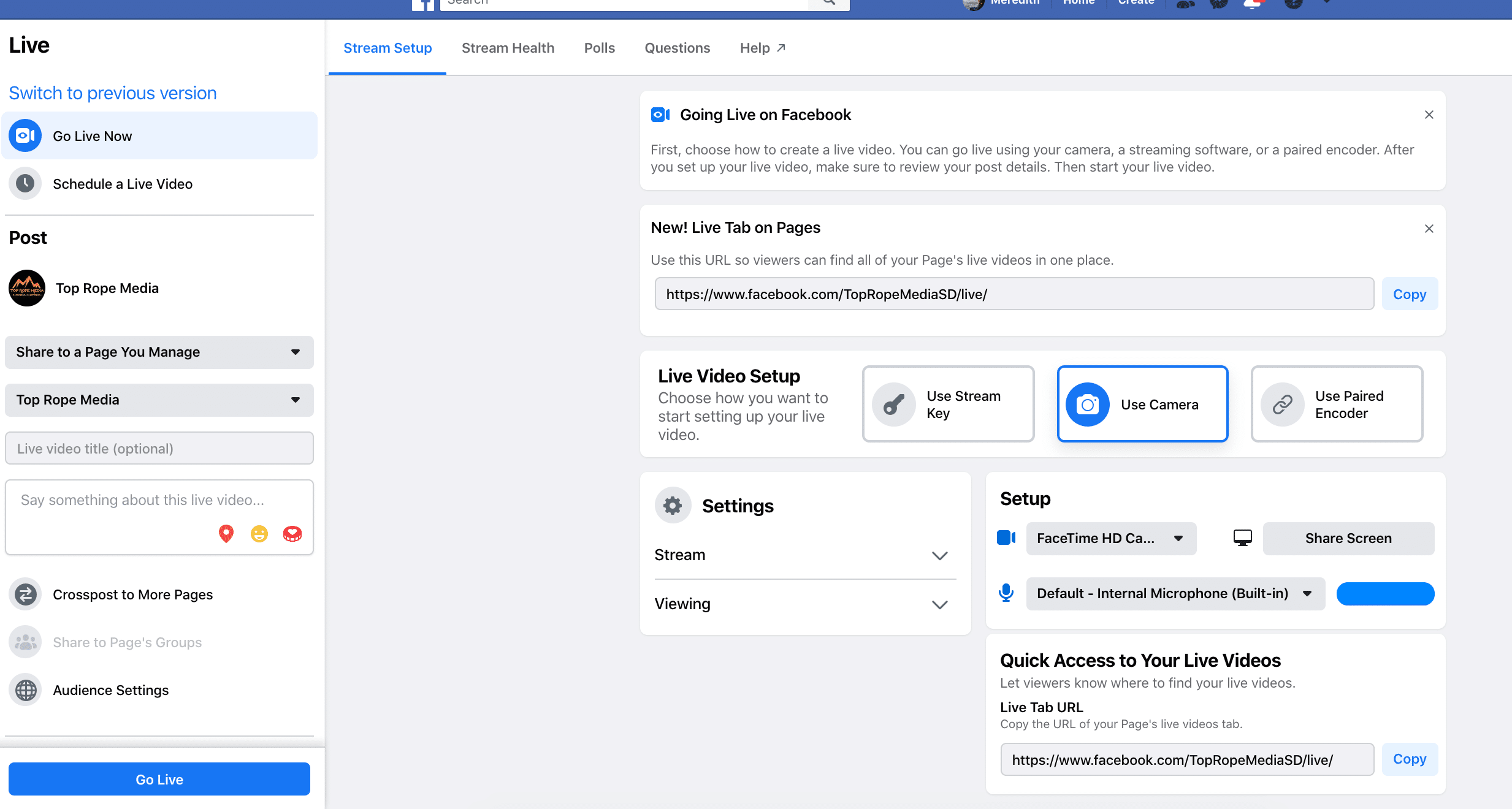
In Conclusion
So in conclusion, we vote to record on both Facebook and Instagram Live if you can. Remember to prep your space, your notes and your guests! Keep in mind, this should be but one of the many digital marketing strategies you put in place. Need more tips on digital marketing for your outdoor organization, product or service? Here’s a few of our latest:
- 7 Steps to Crafting Your Perfect Email Strategy
- Website Design and SEO for the Outdoor Industry
- 8 Steps to Kickstart Your Online Advertising with Facebook and Instagram
- Social Media Marketing: Back to the Basics
To learn more about what we do on the regular, follow Top Rope Media’s adventures on Instagram, Facebook or Twitter.
Until next time, go Live and have fun!
Meredith
Thanks for the post! Couldn’t have had better timing as I’m planning a live broadcast tomorrow for a Q & A. I’ve taken your advice and will be conducting the live feed through both platforms at the same time. You guys rock and thanks for condensing the material down so a dummy (technologically challenged) like me could understand.
No problem Brian! We hope the broadcast is amazing! Feel free to give us a shout out 😉